Nokta Green Headphones On Gold Racer?
-
Similar Content
-
- 2 replies
- 97 views
-
- 5 replies
- 378 views
-
- 4 replies
- 352 views
-
- 4 replies
- 1,563 views
-
- 7 replies
- 1,825 views
-
- 12 replies
- 1,166 views
-
-


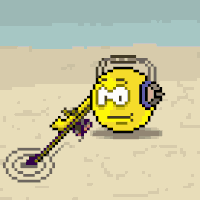





Recommended Posts
Create an account or sign in to comment
You need to be a member in order to leave a comment
Create an account
Sign up for a new account in our community. It's easy!
Register a new accountSign in
Already have an account? Sign in here.
Sign In Now